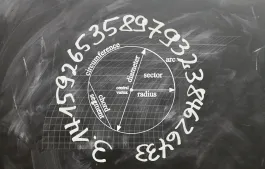WooCommerce账户中心页面默认有一个我的账户侧边栏,该侧边栏是用户中心所有功能的一个菜单链接。对于使用WooCommerce进行商品销售的网站来说,这些功能基本上够用了。如果想进行 WooCoommerce 二次开发,在WooCommerce的前端用户中心实现一些自定义功能,加在WooCommerce默认的功能页面显然是不合适的,这时候,我们为WooCommerce添加一个我的账户子菜单和自定义页面是比较合理的选择。下面我们来看一下怎么实现这个需求的。
第一步:创建我的账户中心新端点,也就是创建新菜单
首先,我们需要使用 add_rewrite_endpoint() 函数注册新的页面端点,同时使用 query_vars 过滤器注册新的查询字符串。
/**
* 注册在我的账户页面使用的新的端点
*
* @see https://developer.wordpress.org/reference/functions/add_rewrite_endpoint/
*/
function wizhi_endpoints() {
add_rewrite_endpoint( 'wizhi-endpoint', EP_ROOT | EP_PAGES );
}
add_action( 'init', 'wizhi_endpoints' );
/**
* 添加新的查询字符串
*
* @param array $vars
* @return array
*/
function wizhi_query_vars( $vars ) {
$vars[] = 'wizhi-endpoint';
return $vars;
}
add_filter( 'query_vars', 'wizhi_query_vars', 0 );注册了新的页面端点后,在主题或插件激活后,我们需要使用flush_rewrite_rules()刷新重定向规则才能使新的页面端点生效,或者在 设置 > 固定链接 的选项页面创新保存一下选项。如果我们在激活主题或插件时使用 flush_rewrite_rules() 刷新重定向规则,确保在刷新重定向规则缓存之前已经添加了页面端点。
在插件中使用示例:
/**
* 在插件激活时,刷新重定向规则缓存
*/
function wizhi_flush_rewrite_rules() {
add_rewrite_endpoint( 'my-custom-endpoint', EP_ROOT | EP_PAGES );
flush_rewrite_rules();
}
register_activation_hook( __FILE__, 'wizhi_flush_rewrite_rules' );
register_deactivation_hook( __FILE__, 'wizhi_flush_rewrite_rules' );在主题中使用示例:
/**
* 主题激活时,刷新重定向规则缓存
*/
function my_custom_flush_rewrite_rules() {
add_rewrite_endpoint( 'my-custom-endpoint', EP_ROOT | EP_PAGES );
flush_rewrite_rules();
}
add_action( 'after_switch_theme', 'my_custom_flush_rewrite_rules' );第二步,添加我们创建的自定义菜单到WooCommerce用户中心菜单
WooCommerce为我们提供了woocommerce_account_menu_items 过滤器以便我们管理我的账户页面的菜单。
在菜单上添加新菜单项目
下面的示例演示了如何在 logout 菜单项目前添加一个新的菜单项目。
/**
* 在我的账户菜单中添加新的菜单项目
*
* @param array $items
* @return array
*/
function wizhi_my_account_menu_items( $items ) {
// 先移除登出链接
$logout = $items['customer-logout'];
unset( $items['customer-logout'] );
// 添加自定义菜单项目
$items['my-custom-endpoint'] = __( '自定义菜单', 'woocommerce' );
// 重新添加登出链接
$items['customer-logout'] = $logout;
return $items;
}
add_filter( 'woocommerce_account_menu_items', 'wizhi_my_account_menu_items' );我们也可以添加自定义菜单到我的账户页面菜单中的任意位置。
/**
* 自定义插入项目到数据中的某个项目之后的辅助功能
*
* @param array $items
* @param array $new_items
* @param string $after
* @return array
*/
function my_custom_insert_after_helper( $items, $new_items, $after ) {
// 搜索指定的位置,+1 就是该位置之后位置
$position = array_search( $after, array_keys( $items ) ) + 1;
// 插入新项目
$array = array_slice( $items, 0, $position, true );
$array += $new_items;
$array += array_slice( $items, $position, count( $items ) - $position, true );
return $array;
}
/**
* 插入一个新的自定义菜单到我的账户页面菜单
*
* @param array $items
* @return array
*/
function wizhi_my_account_menu_items( $items ) {
$new_items = array();
$new_items['my-custom-endpoint'] = __( '自定义菜单', 'woocommerce' );
// 在 `我的订单` 后面添加新的自定义菜单
return my_custom_insert_after_helper( $items, $new_items, 'orders' );
}
add_filter( 'woocommerce_account_menu_items', 'wizhi_my_account_menu_items' );第三步:管理新添加的菜单项目页面显示的内容
WooCommerce自动为每个菜单项目创建了一个 hook,用来显示该菜单项目对应的页面内容,该 hook 的名称为 woocommerce_account_{$endpoint}_endpoint 。
默认的WooCommerce我的账户菜单端点 hooks
默认情况下,WooCommerce我的账户页面菜单有以下几个 hooks:
- woocommerce_account_orders_endpoint
- woocommerce_account_view-order_endpoint
- woocommerce_account_downloads_endpoint
- woocommerce_account_edit-address_endpoint
- woocommerce_account_payment-methods_endpoint
- woocommerce_account_add-payment-method_endpoint
- woocommerce_account_edit-account_endpoint
为自定义菜单添加页面内容
/**
* 自定义菜单页面显示的内容
*/
function wizhi_endpoint_content() {
echo '<p>Hello World!</p>';
}
add_action( 'woocommerce_account_my-custom-endpoint_endpoint', 'wizhi_endpoint_content' );修改一个页面菜单标题
我们或可以通过 the_title 过滤器修改上面添加的自定义页面的标题。
/*
* 修改自定义菜单页面标题
*
* @param string $title
* @return string
*/
function wizhi_endpoint_title( $title ) {
global $wp_query;
$is_endpoint = isset( $wp_query->query_vars['wizhi-endpoint'] );
if ( $is_endpoint && ! is_admin() && is_main_query() && in_the_loop() && is_account_page() ) {
// 新页面标题
$title = __( '自定义WooCommerce我的账户菜单', 'woocommerce' );
remove_filter( 'the_title', 'wizhi_endpoint_title' );
}
return $title;
}
add_filter( 'the_title', 'wizhi_endpoint_title' );以上代码只是基础的演示,具体需要在WooCommerce自定义用户中心页面实现什么样的功能,还需要根据网站和项目的需求确定。如果你的网站添加了WooCommerce自定义用户中心菜单页面,不妨在这里分享出来,我可以把你的网站作为一个示例为大家说明。